A Website on the Blockchain
"Web3" - and its lesser-known counterpart, "Web5" (that's Web 2.0 + Web3 for those playing along) - is a vision of the next generation of the internet that emphasizes decentralization and user control. This model combines blockchain technology, decentralized protocols, and smart contracts to create a more transparent, open, and user-centric digital environment.
One key player in this vision is The Dyson Protocol blockchain. It empowers all people - users, creators, and developers alike - to engage and contribute to this rapidly evolving ecosystem. It does this by offering an intuitive and familiar alternative to the complex development environments and programming paradigms associated with most other blockchain platforms.
Let's dive right in, and I'll show you what this means in practice.
You don't need to be a developer to follow this tutorial. Anyone is welcome to give it a try! 👍
Prerequisites
For this tutorial, I'm going to assume you have the Keplr browser-extension installed and you know how to use it. That's pretty much all you will need.
If that's not the case, and you still want to follow along, check out this useful guide on the Dyson Protocol Docs page. It will help you set up Keplr. Once you're done, come back here and continue. 😎
Let's Go!
The Dashboard
Begin by navigating to the Dyson Protocol testnet Dashboard and click Connect with Keplr at the top of the page.
If this is your first visit, you'll be prompted to add the testnet to Keplr. Approve this.
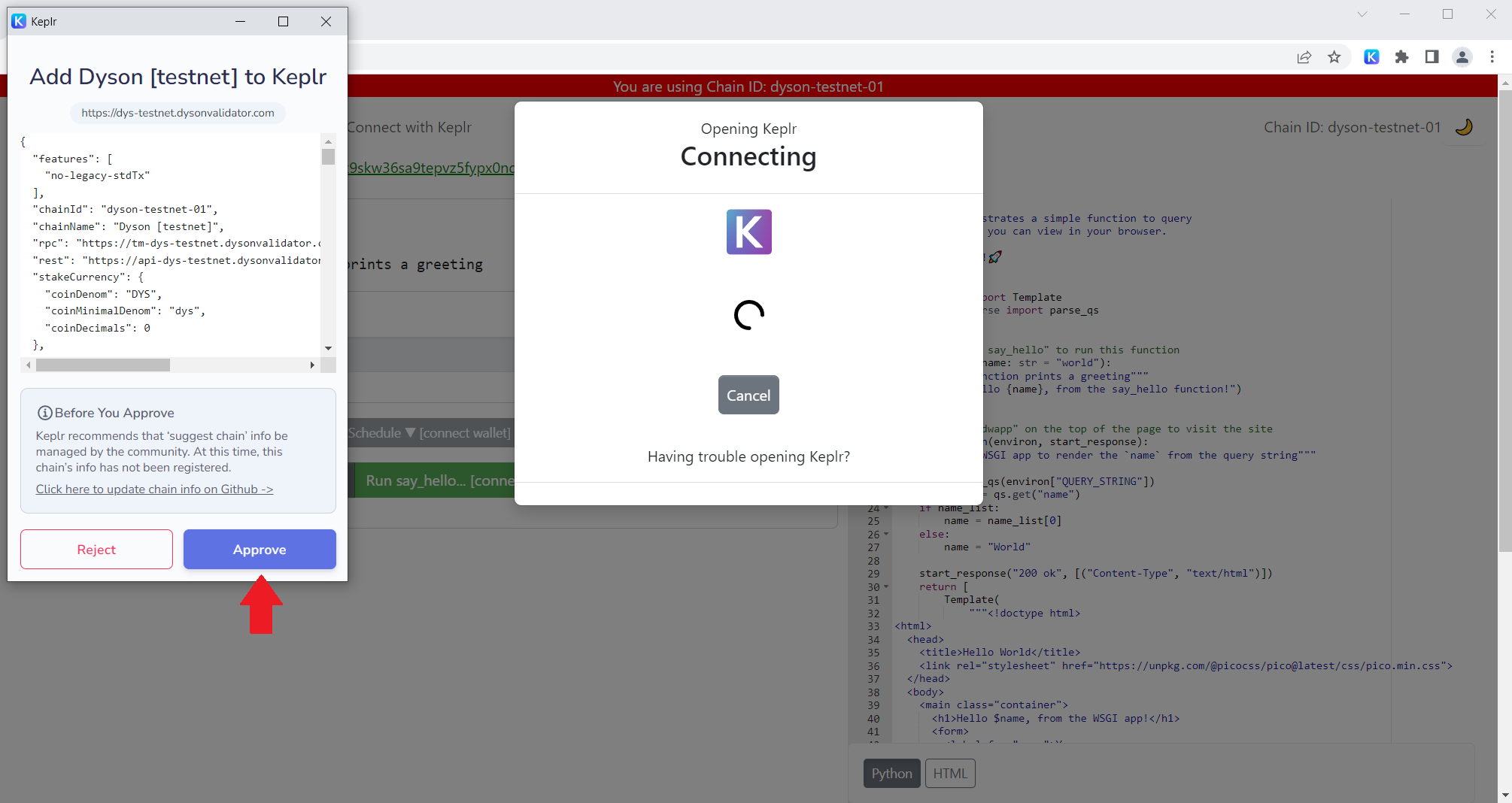
This step allows the Keplr extension to interact with the Dyson Protocol blockchain.
Obtaining Tokens
Next, you'll need some DYS tokens. DYS is the native utility and governance token of the Dyson Protocol. Since we're using the Dyson Protocol testnet, we'll use testnet DYS instead.
These tokens have no value, making them perfect for testing!
To acquire them, go to the testnet faucet, enter your DYS wallet address, et voila, you're done!
You can find your DYS address at the top of the Dashboard page. Alternatively, switch to Dyson [ testnet ] in your Keplr extension, and you should be able to copy it from there.
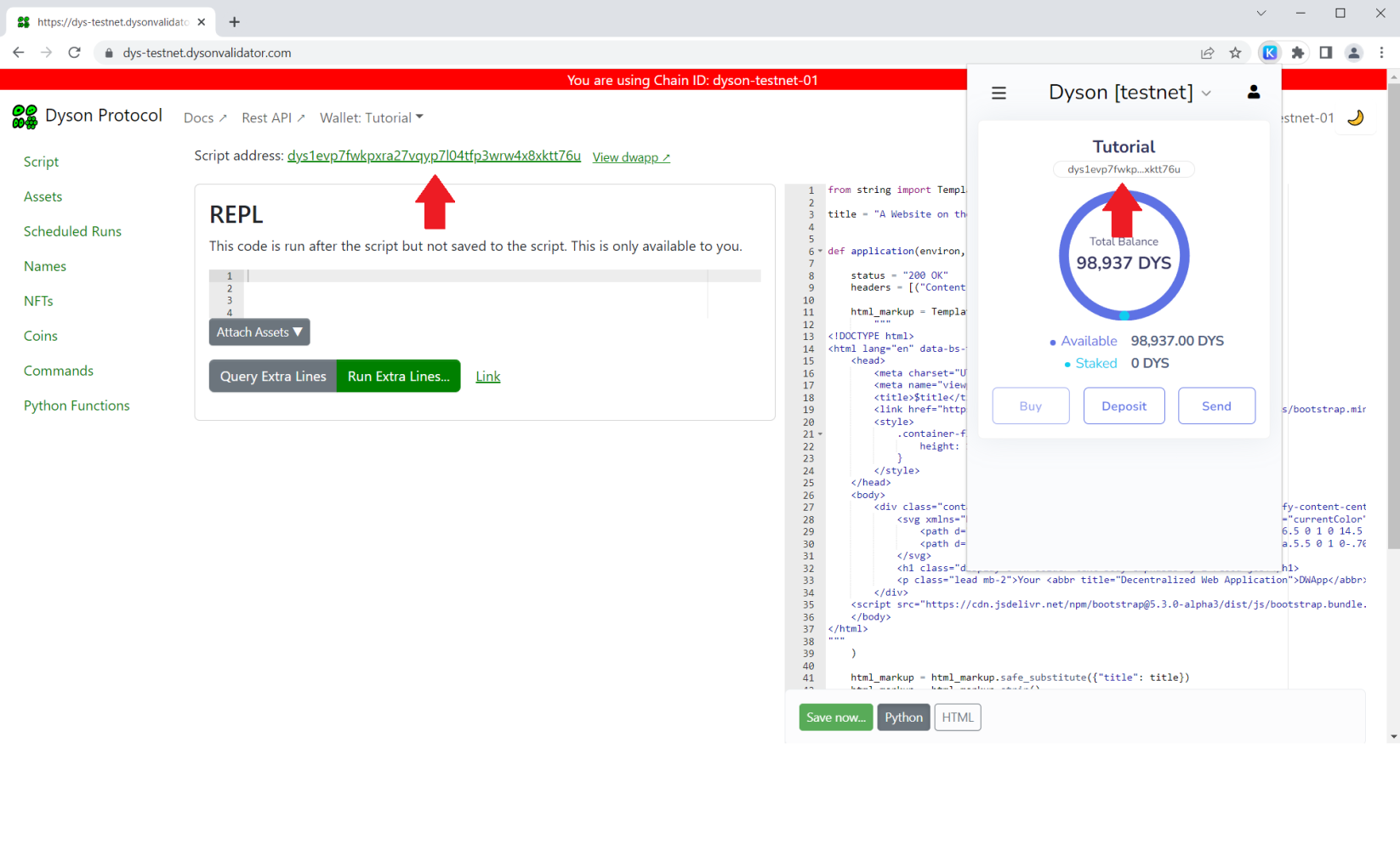
Checking Your Assets
To confirm that you've received your tokens, return to the Dashboard page and click My Assets in the main menu.
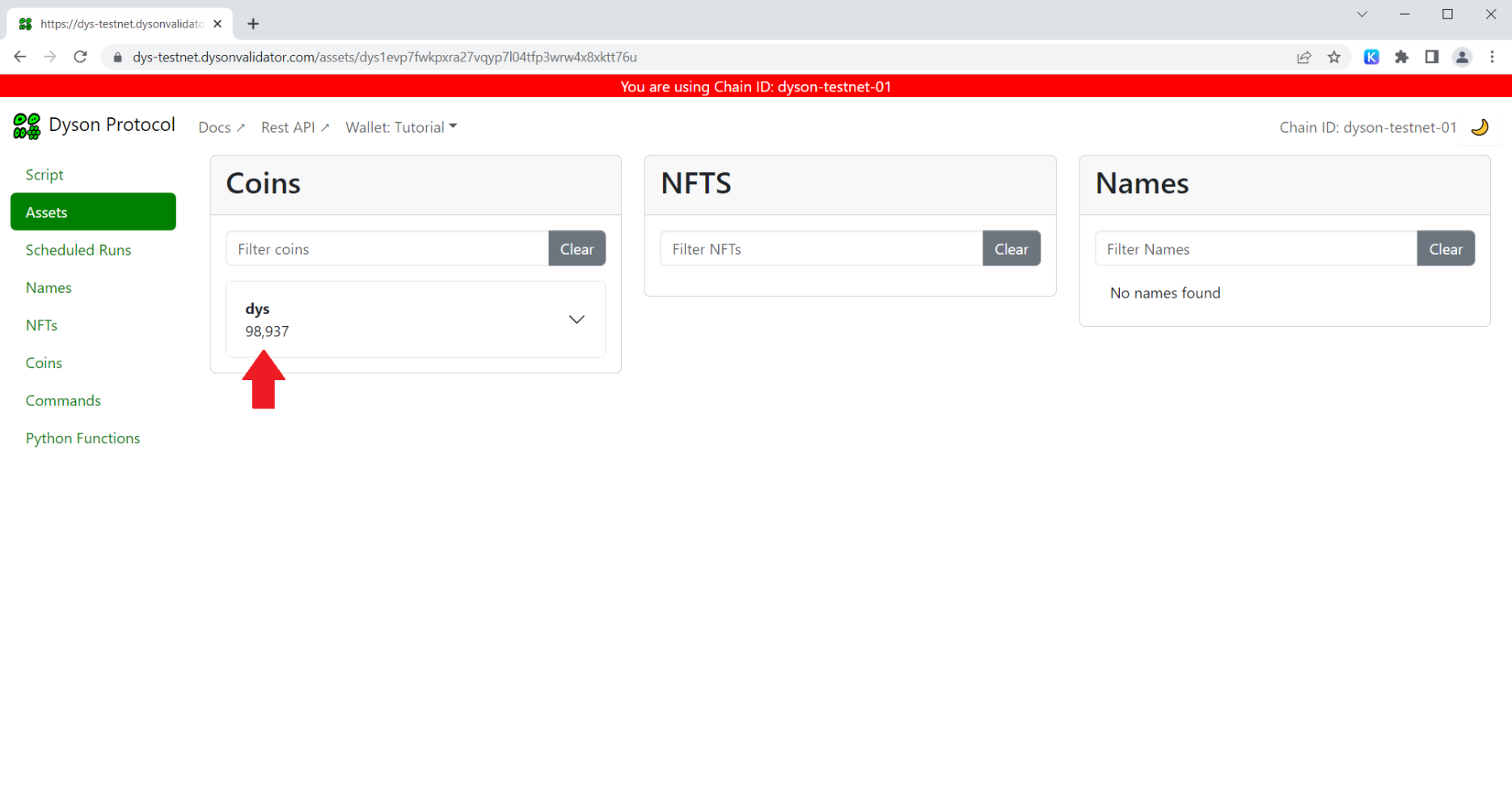
Your "User Script"
Now, click My Script to return to the previous page. It should look something like this:
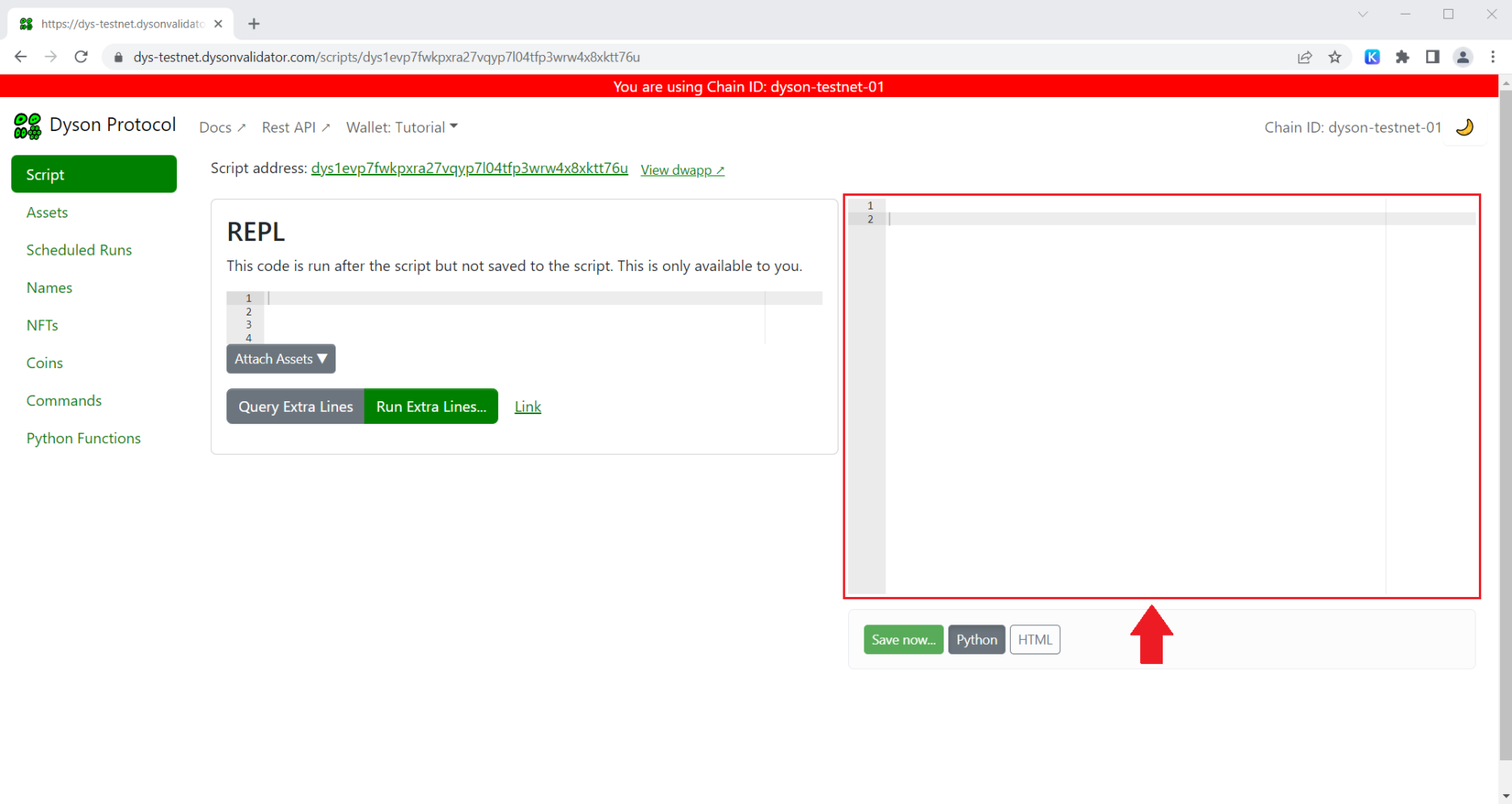
That large text box on the right is your user script. It's automatically linked to your DYS address and can only be modified by your wallet, i.e. you. It's empty right now, so let's do something about that.
Creating Your First DWApp
Below is a simple example of a user script. Copy and paste it into your user script area.
from string import Template
title= "A Website on the Blockchain"
def application(environ, start_response):
status = "200 OK"
headers = [("Content-type", "text/html; charset=UTF-8")]
html_markup = Template(
"""
<!DOCTYPE html>
<html lang="en" data-bs-theme="dark">
<head>
<meta charset="UTF-8">
<meta name="viewport" content="width=device-width, initial-scale=1">
<title>$title</title>
<link href="https://cdn.jsdelivr.net/npm/bootstrap@5.3.0-alpha3/dist/css/bootstrap.min.css" rel="stylesheet">
<style>
.container-fluid {
height: 100vh;
}
</style>
</head>
<body>
<div class="container-fluid d-flex flex-column align-items-center justify-content-center text-center">
<svg xmlns="http://www.w3.org/2000/svg" width="64" height="64" fill="currentColor" viewBox="0 0 16 16">
<path d="M2.5 8a5.5 5.5 0 0 1 8.25-4.764.5.5 0 0 0 .5-.866A6.5 6.5 0 1 0 14.5 8a.5.5 0 0 0-1 0 5.5 5.5 0 1 1-11 0z"/>
<path d="M15.354 3.354a.5.5 0 0 0-.708-.708L8 9.293 5.354 6.646a.5.5 0 1 0-.708.708l3 3a.5.5 0 0 0 .708 0l7-7z"/>
</svg>
<h1 class="display-6 fw-bolder text-body-emphasis my-2">Good job!</h1>
<p class="lead mb-2">Your <abbr title="Decentralized Web Application">DWApp</abbr> has been successfully deployed<br /> to the <a class="link-success" href="https://dysonprotocol.com/">Dyson Protocol</a> blockchain.</p>
</div>
<script src="https://cdn.jsdelivr.net/npm/bootstrap@5.3.0-alpha3/dist/js/bootstrap.bundle.min.js"></script>
</body>
</html>
"""
)
html_markup = html_markup.safe_substitute({"title": title})
html_markup = html_markup.strip()
start_response(status, headers)
return [bytes(html_markup, "UTF-8")]
Deploy It
Click the Save Now button below the script. This action will initialize a transaction via Keplr. Approve this.
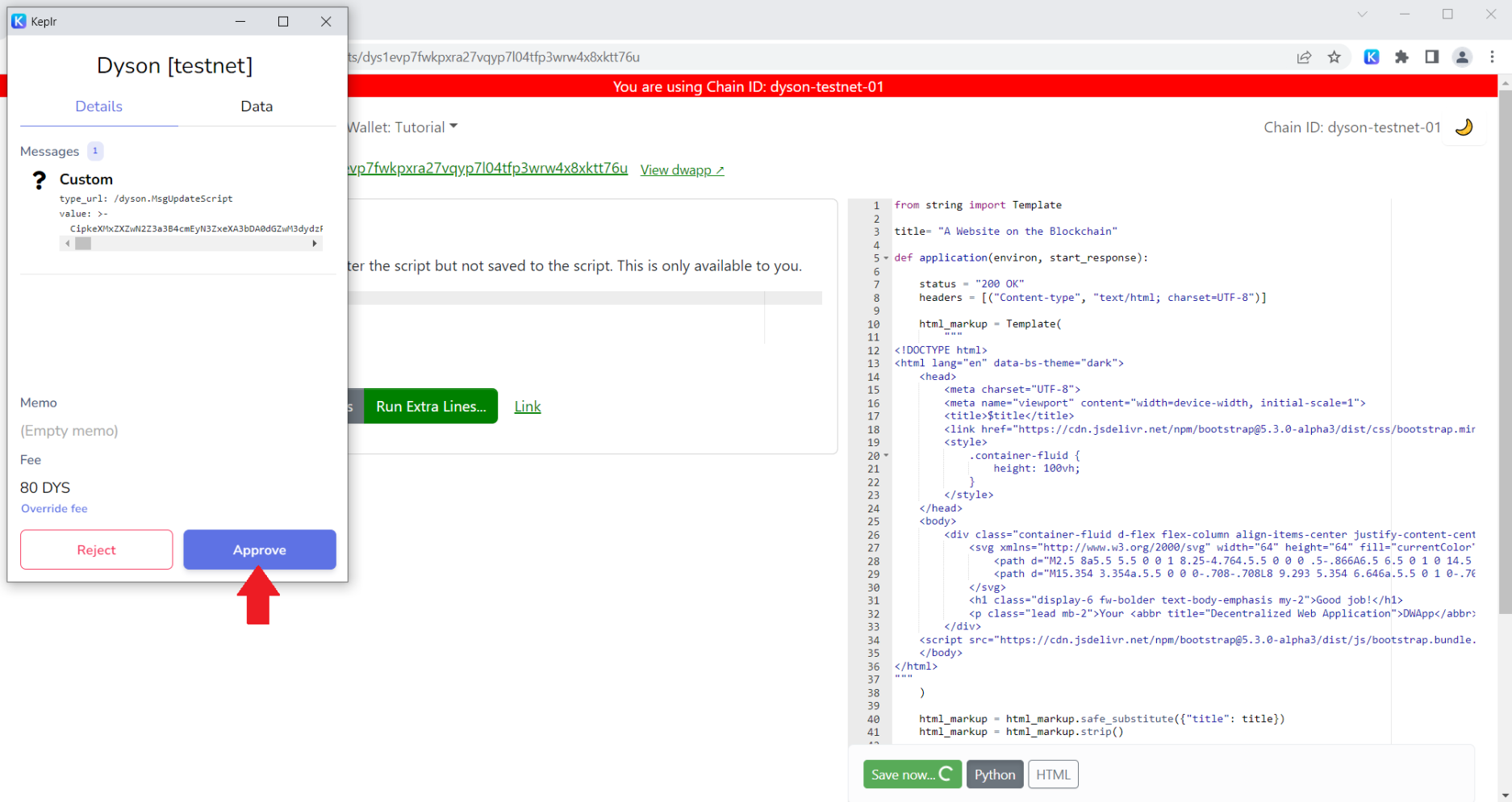
Wait for confirmation on the Dashboard.
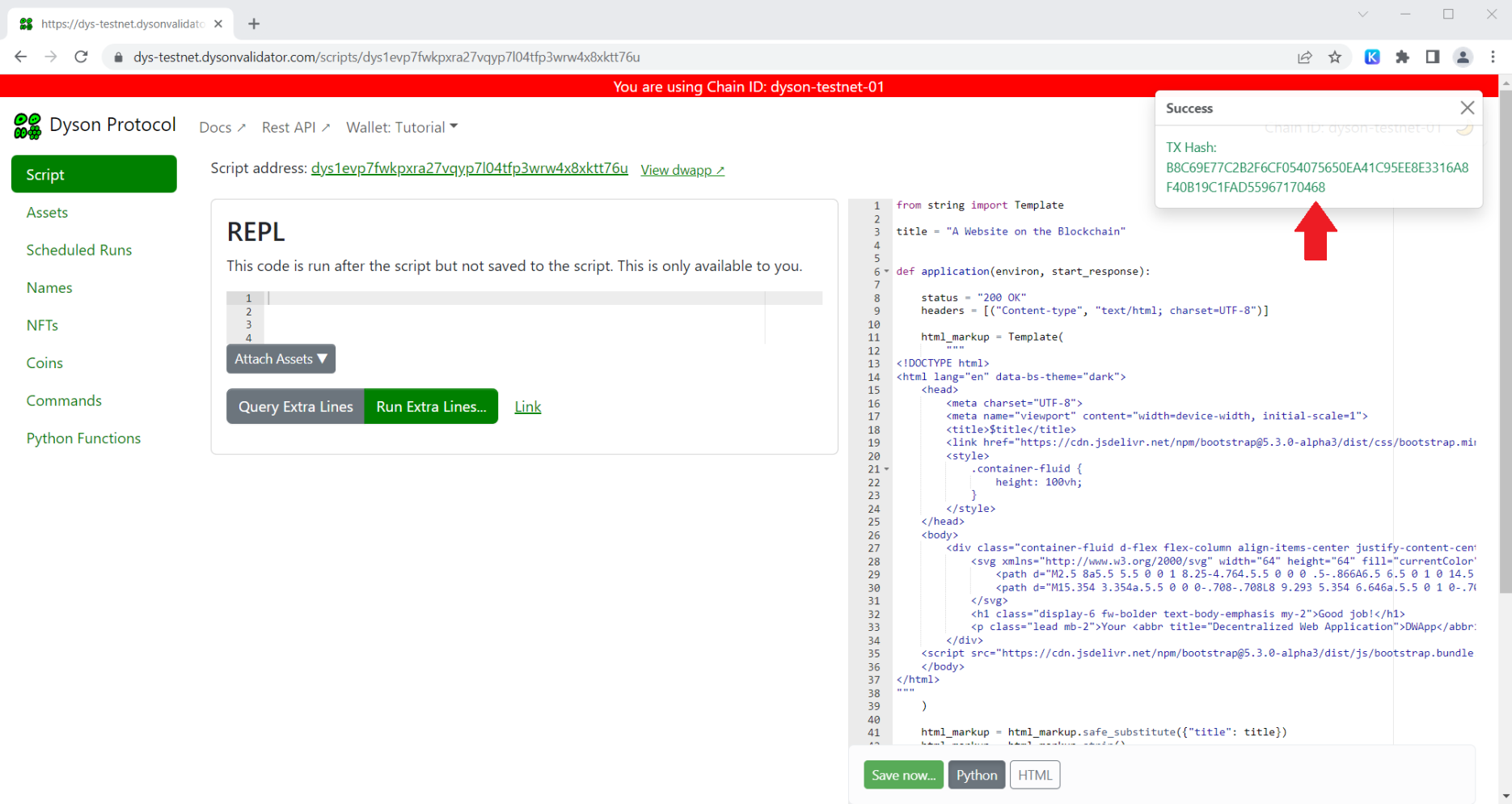
Next, click the View DWApp link at the top of page. Your app should open in a new browser window, displaying a unique URL that includes your DYS address.
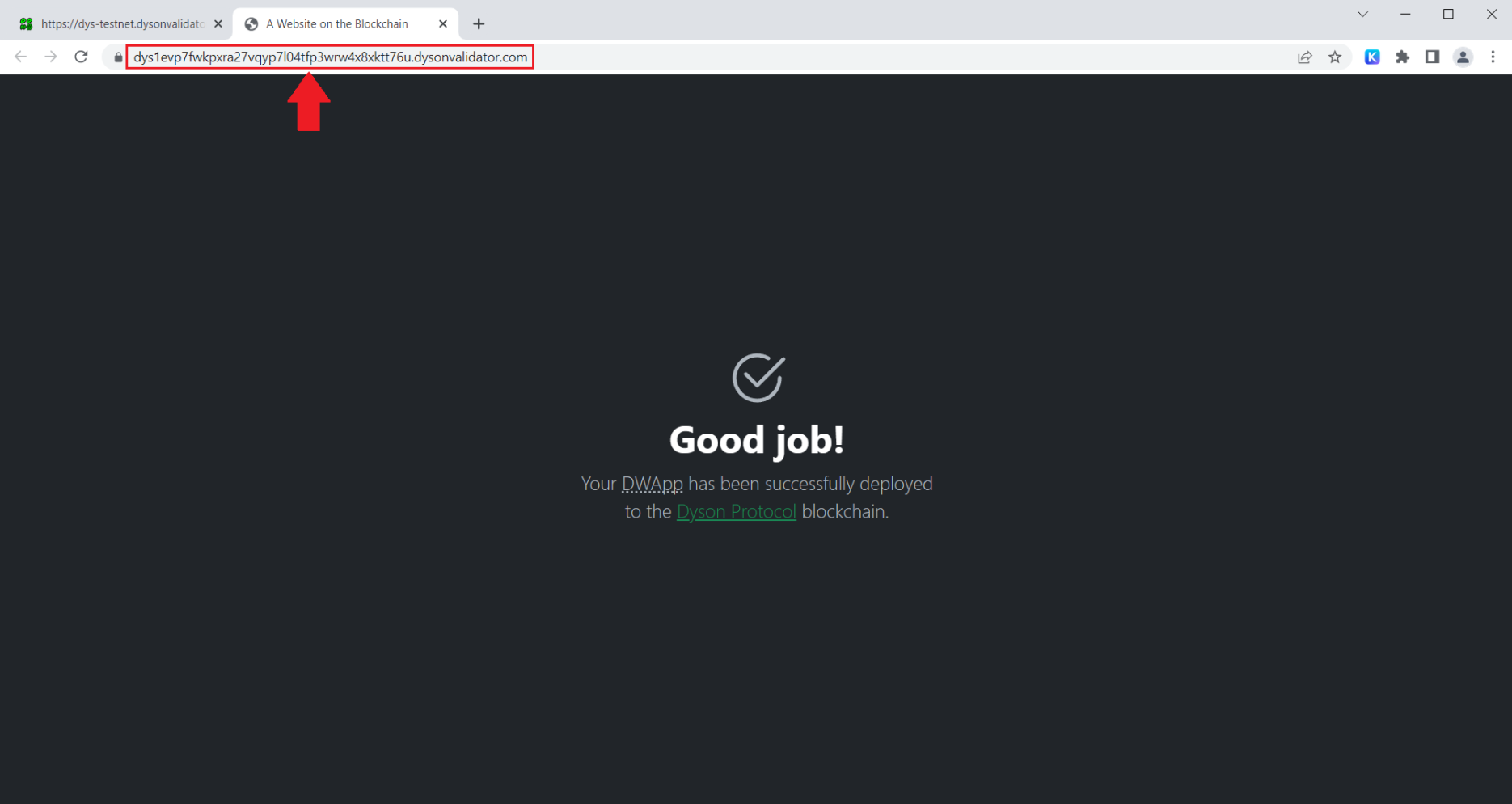
Success!
Congratulations! You've just set up a DWapp development environment, entered a user script, and deployed it directly on-chain. There were no complex languages involved, and the development environment was very easy to use and understand. Isn't that cool? 😎
Developer Details
Developers might have noticed that the script appears to be written in Python. The button labelled "Python" may have also tipped you off 😉. However, it's actually written in a simplified subset of Python called Dyslang.
Dyslang web applications are able utilize the Web Server Gateway Interface (WSGI) standard - as demonstrated in the application function above - to handle HTTP requests and responses, outputting various content types such as HTML, CSS, JS, JSON, and SVG over HTTP.
When deployed, scripts are automatically compiled down to the Python Abstract Syntax Tree (AST). Then, each node is checked against a whitelist of approved operations before being stored on-chain.
This process helps address many of the security concerns associated with using Python in a blockchain environment.
Let's walk through the script and see what it's actually doing.
Import Libraries
We begin by importing the Template class from the Python string module. This class provides a way to substitute placeholders in a string with actual values.
from string import Template
Defining A Variable
Next, a title variable is defined with the value "A Website on the Blockchain". This title will later be substituted into the HTML to set the webpage title.
title = "A Website on the Blockchain"
Application Function
The main function application is defined. It takes two arguments, environ and start_response, which are standard parameters for a WSGI application.
environcontains all the environmental variables for the application.start_responseis a callback function that takes in the status and response headers as parameters.
def application(environ, start_response):
Setting Up the Response
Within the application function, the HTTP status and headers are defined. The headers specify that the response will be HTML content with UTF-8 encoding.
status = "200 OK"
headers = [("Content-type", "text/html; charset=UTF-8")]
HTML Template
The function then creates an HTML template using the Template class. The HTML document uses Bootstrap for styling, and includes a <title> that is substituted in from the $title placeholder.
html_markup = Template(
"""
<!DOCTYPE html>
<html lang="en" data-bs-theme="dark">
<head>
...
<title>$title</title>
...
</head>
...
"""
)
Placeholder Substitution
The safe_substitute method of the Template class is then used to replace the $title placeholder in the HTML template with the value of the title variable we set earlier.
html_markup = html_markup.safe_substitute({"title": title})
html_markup = html_markup.strip()
Preparing the Response
Finally, the start_response function is called with the status and headers, and the resulting HTML is returned. This HTML is then transformed into bytes, encoded with UTF-8, before being sent as the HTTP response.
start_response(status, headers)
return [bytes(html_markup, "UTF-8")]
And that's pretty much it. Feel free to edit and change things as you please, or create something of your own!
Make sure to check out the Python Functions section of the Dashboard to see which functions are available to use in Dyslang.
When you're done, remember to
Saveyour script so that the changes will be reflected on the blockchain.
Join us on Discord if you have any questions. You can chat with the team or other community members!
Open Source-Only
Next to the View DWApp link, you'll see another link labelled Script Address. This is a link to your user script source code that anyone can visit. In fact, all scripts deployed on the Dyson Protocol effectively operate under an "Open Source-Only" policy, in this way.
This approach helps to foster community trust and transparency, improves security - as anybody can check the full source code of a DWApp before interacting with it - and encourages collaboration and the sharing of ideas.
Just the Beginning
This tutorial only scratches the surface of what the Dyson Protocol can accomplish. These capabilities will be explored in forthcoming articles, guides, and tutorials. In the meantime, delve into some of our existing tutorials and have fun exploring!
In essence, the Dyson Protocol opens the door for that existing community of web "2.0" developers to architect an entirely decentralized ecosystem of their own.
If you create something cool, we'd love to check it out! Tweet us @DysonProtocol using the hashtag #DWApp to share your work with others.